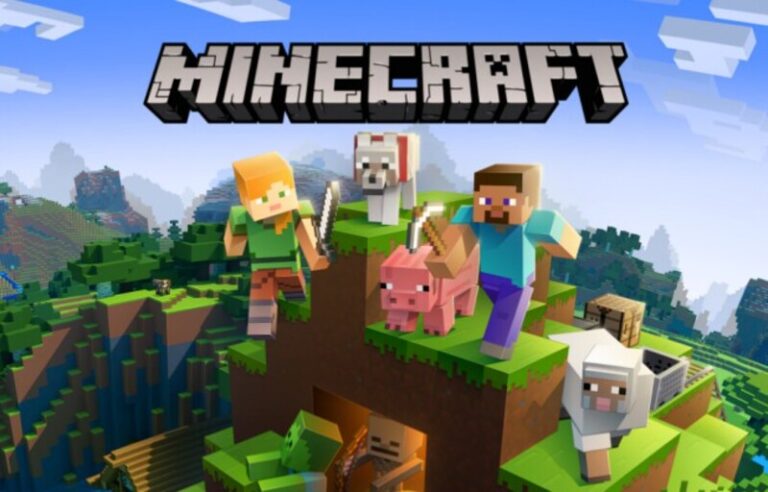Massively multi-player games were forever changed with the release of Minecraft. In the middle of all the destruction and death that we see around us these days, who would have thought that creating and exploring would be so appealing?
Students throughout their elementary and middle school years are in high demand.
This compilation of 15 amazing games like Minecraft for Android and iOS offers something for everyone.
Well, if you are trying to play Minecraft on your Switch device with a LAN setup you might have faced issues with it. Here, in this post, we will be providing a guide to fixing issues with Minecraft LAN setup for Switch.
Article Contents
Why is Minecraft Switch Local multiplayer not working
Anybody who enjoys gaming has probably met some kind of issue that has clashed with their enjoyment.
A variety of elements might come into play and complicate matters, particularly in online games. We are here to perhaps throw some light on those Minecraft challenges and provide solutions that everyone can use.
In this post, we would fix a problem that has been plaguing Nintendo Switch gamers in Minecraft. We’ll talk about how to repair the local multiplayer issue in Minecraft for Nintendo Switch.
Local multiplayer was broken in the new Nintendo Switch version 1.16.100 update. Ever since upgrade, all Switches are running 1.16.100 and are incapable of play together across the local network.
The game informs you that it is “Connecting to the multiplayer game” and finally times out with the message “Unable to connect to the world.”
We can view our Switch pals’ worlds but can no longer join them. Prior to individuals switching to the recent version, this capability functioned well yesterday evening.
Fix: Minecraft Switch Local multiplayer not working
-
Step 1: Try playing directly with Switch offline
You could play straight with the other Switch offline if you’re both playing locally. To enter local network mode, press Y on the main menu.
Then one of you makes/loads a world, which appears in the Friends tab on the closest Switch. Check the settings under World Settings (pencil symbol) Multiplayer as well.
-
Step 2: Ensure you have a Nintendo Account
If you are linked to the internet and have merely a Nintendo Account, you may play online with other Switch users via the Switch Online service.
-
Step 3: Make sure you are registered as friends
Register each other as Switch friends. Then one of you makes/loads a world, which appears in the Friends tab on the other Switch.
Check the settings under World Settings (pencil symbol) Multiplayer as well.
If you’re online and logged into both a Nintendo and a Microsoft account, all online gaming is handled via the Xbox Live service.
-
Step 4: Add each other as Microsoft/Xbox Live
Add each other as Microsoft/Xbox Live buddies in the Friends tab. Then one of you makes/loads a world, which appears in the Friends tab on the other Switch.
Check the settings under World Settings (pencil symbol) Multiplayer as well.
-
Step 5: Resolve NAT Problem if required
If you get the “unable to connect” notice, it is most likely due to a NAT problem that is blocking a good peer-to-peer connection.
This might be a problem with the network settings of the host or joining player. You can find out what sort of NAT you have by running a network connection test.
- https://en-americas-support.nintendo.com/app/answers/detail/a id/22462/~/how-to-use-the-internet-connection-test
If your switch’s NAT type is F, D, or C, you must port ahead for the relevant web service.
Port forward for the Switch Online service if you are only logged onto a Nintendo Account.
- https://en-americas-support.nintendo.com/app/answers/detail/a id/22455/~/troubleshooting-issues-related-to-nat
- https://en-americas-support.nintendo.com/app/answers/detail/a id/22272
If you have got a Microsoft Account, you must port forward for the Xbox Live service.
- https://support.xbox.com/en-US/xbox-one/networking/network-ports-used-xbox-live
If none of the solutions work for you then it’s possible that there’s an issue with the server you’re attempting to connect to.
Check online to see if any other players are experiencing similar troubles at the same moment, or just ask one of your Minecraft-playing pals.
If numerous users are experiencing issues with the game’s multiplayer, it is almost probably a server issue. It’s possible that the server is full or that it’s presently being serviced. Regardless, you’ll have to wait in any situation.
Is it necessary to have Nintendo online in order to play Minecraft with friends?
To use online multiplayer capabilities in Minecraft (Bedrock) for Nintendo Switch and Minecraft: Nintendo Switch Edition, a Nintendo Switch Online subscription will be needed. Online multiplayer worlds with friends on the Nintendo Switch. Multiplayer online environments with cross-platform companions.
Is it possible to play Minecraft with buddies on the Nintendo Switch?
All platforms that run Minecraft Bedrock Edition may interact with one another. The Nintendo Switch, PlayStation 4, Xbox One, Windows PC, and mobile devices are all included. This will need the use of a Microsoft account.
Follow us on Twitter & like our Facebook page for more post-updates.
Check out related Minecraft posts
- Top 14 Best Roblox Minecraft Games
- Top 15 Best Games like Minecraft for Android/ iOS
- Fix: Minecraft store not working

Abhigyan identifies himself as a tech geek, gaming cognoscenti, and also a connoisseur of music. Unidentified and mysterious phenomena never fail to gather his undivided attention. When not reading about bizarre and perplexing entities across the Universe, he can often be found cheering for his favorite teams in Football.