The widely used portable gaming system from Nintendo is called the Switch. The Nintendo Switch is essentially a portable device, unlike PlayStation and Xbox.
Even the most advanced consoles have issues. The Nintendo Switch is no different. You could experience the Switch becoming sluggish, unresponsive, and slow after prolonged use. The gadget normally gets a fresh start after being reset.
If you are facing any issues with your Joycon lights, make sure to check our guide on Fix: Joycon Lights not Working (Nintendo Switch).
The Switch, like many electrical devices, has bugs in both its hardware and software, albeit these problems shouldn’t arise frequently. Your Nintendo Switch might not switch on for a few different reasons, most of which are not significant. Here is our guide on Fix: Nintendo Switch not turning on while charging.
Article Contents
Why is Nintendo Switch not turning on while charging
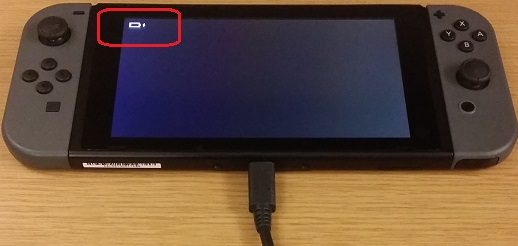
Short Answer: Your Nintendo Switch may be having problems turning on or starting for a variety of reasons. Dead batteries, console damage, malfunctioning power strips, cables, or outlets, as well as software problems, are some of the most typical causes.
It’s important to diagnose the issue and troubleshoot the problem before determining whether the issue is a hardware or software issue, which will help identify the appropriate solution. Let’s take a look on what could be the possible fixes for this issue.
Fix: Nintendo Switch not turning on while charging
-
Method 1: For a While, let it charge
You should charge your Switch for a time if it seems to be entirely dead or won’t turn on after showing the Nintendo logo. When the battery is entirely flat, it may take some time for your Switch to switch on due to the pre-charge procedure needed by lithium-ion batteries.
Make sure you’ve followed Nintendo’s advice to reset the AC adapter by disconnecting it for 30 seconds from both the wall and the Switch before continuing. Next, remove the power cord from the dock and connect it to the Switch directly using the USB-C port located at the bottom of the device. This will rule out the dock as the root of the problem.
The console may appear to be charging if a battery indicator appears in the top-left corner of the screen. Even after this has been seen, the console could still not start, so give it some time. Try using the button on top of the charger sometimes to switch on your console.
It’s doubtful that charging your console would fix the issue if, after a few hours, it stops responding.
-
Method 2: Attempt charging with a different dock or adapter
The Switch occasionally won’t charge directly or via the dock. A bad cable might be to blame for this. Verify the Switch’s charging port for any dust or dirt.
Examine the cable and charging adaptor. Do not use the adapter if you see any wear and tear, cuts, or damage. If the cable is either loose or not fully plugged in, the Nintendo Switch won’t charge.
Try to swap it out for a fresh Nintendo model. Never use a charger or cord from a third party. Try charging with a different dock if the cable and adapter appear to be in good shape. One is available for loan from a buddy.
Additionally, there is a risk that your wall outlet is broken. A different outlet should be tried to plug the adaptor into. Remove the adapter from the surge protector if one is being used and connect it straight to a wall outlet.
-
Method 3: Start it manually
Although it might seem apparent, it’s important to remove any little details you could have overlooked. The controller may be dead if you typically wake your Switch by pressing the “Home” button on a controller. You should attempt to wake the console by pressing the unit’s power button instead.
To activate the Switch, press the power button on its top. The green light on the front of the cradle will turn on when the console turns on if the switch is linked to a dock. The lock screen or the Nintendo logo should appear if your console is not docked, signalling that the boot process is beginning.
-
Method 4: Perform a soft reset
The Nintendo Switch will occasionally start after a soft reset. However, make sure your battery is charged first. Charge it for 30 to 60 minutes before using it.
From the Switch or the dock, remove the charging cord. For around 20 seconds, press and hold the Switch’s power button. Let go of the power button now. The Switch will be shut down forcibly as a result. A few seconds should pass. To start the Nintendo Switch as usual, press the power button.
-
Method 5: Perform a hard reset
It’s time to execute a thorough hard reset if the preceding soft reset did not restart your Nintendo Switch. You must confirm that the battery is in good condition for this. Charge the battery for a while as well—between 30 and an hour.
Now switch off the AC adapter and remove the charging cord from the Dock or the Nintendo Switch. Remove the microSD Card right away if you haven’t already.
After disconnecting the adapter or charging cord, wait 30 seconds. Press and hold the volume up and down keys as well as the power button at this point. Once the Nintendo logo shows, continue doing this for roughly 10 seconds. Hold each button down until the Nintendo Switch logo shows as well. Release control of the buttons as soon as the Switch logo displays.
This will launch the Nintendo Switch’s “Maintenance Mode.” There are two alternatives available for resetting the device. The first is to reset the console by erasing the game’s data. The switch will purge all user data while maintaining the game save data in this mode.
The second choice is to wipe the console clean and start over. This is the same as doing a factory reset. If you arrived at this page, we advise selecting the second choice since it will breathe new life into your Nintendo Switch.
Sadly, your Nintendo Switch has a hardware problem if the screen doesn’t turn on throughout this operation. For warranty, repair, replacement, or refund inquiries, contact Nintendo support.
-
Method 6: Reset the AC adapter
You can reset the charger to see if that helps if the adapter is functioning properly but the Switch is still not charging.
Remove the charger from the wall outlet as well as the Switch. Take a few minutes to wait. Wait a few hours as the Switch charges after inserting the charger. Check to check whether the Switch turns on by pressing the Power button at the top.
Follow us on Twitter & like our Facebook page for more post-updates.
Check out more –

An experienced gaming content writer who emphasizes on offering the most recent information and how-to tutorials for the trending titles. Being a Hardcore gamer himself, he likes to try an array of games and likes to spend his time exploring them. He likes to unwind by listening to R&B music when he’s not writing about gaming stuff.


