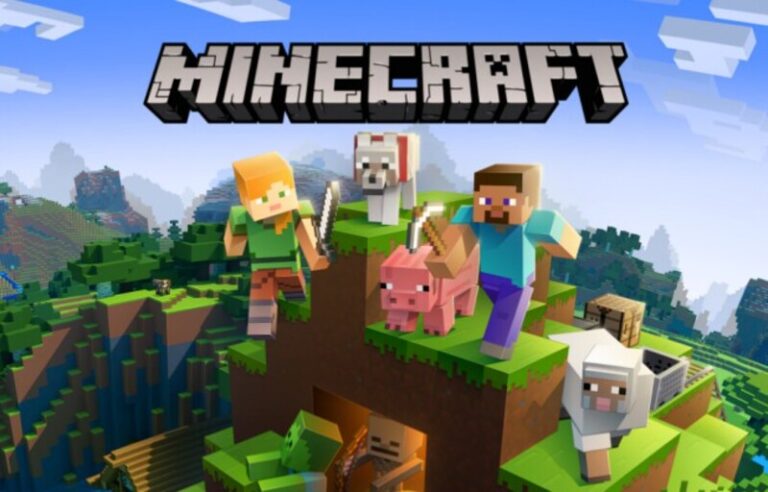The multiplayer game industry has been completely transformed because of Minecraft.
Who’d have guessed that in this day and age of carnage and violence, a game about constructing blocks and going on adventures could be so appealing?
However, this basic idea has combined so many features that it has become a timeless classic. With infinite resources, you can construct anything you want in Creative mode.
The Survival mode transports you to uncharted regions and allows you to explore between planets.
You may either construct your own home to hide from the hordes of monsters, or you can make your own weaponry to battle them.
But the greatest thing is that you don’t have to do it alone on your adventure. You may play with a group of pals on a single server or on your own world.
As the game progressed, massive amounts of new content were being added every day.
One of Minecraft’s distinguishing features is the option to actively code/mod into the game, allowing players to modify how it is controlled and even controlled.
The game may be played on a range of different devices. Select one of the following techniques: Popular gaming systems include the PlayStation 3, Nintendo Wii, Xbox 360, PC, smartphone, iPad, and Raspberry Pi.
A universe consisting of one cubic meter blocks may be explored, interacted with, and even changed in Minecraft. All of these phenomena may also be grouped together as part of ecology.
Extremely popular, especially among elementary school youngsters. This collection of 15 amazing games like Minecraft will please every Minecraft fan.
Where to find Minecraft Screenshots
Windows PC users can find their saved screenshots in the Minecraft folder named Screenshots.
Locate the .minecraft\screenshots within AppData/Roaming folder. All you have to do to access it is type: %appdata%\.minecraft\screenshots in the address bar of File Explorer.
MacOS users can locate their Minecraft Screenshots in ~/Library/Application Support/minecraft/screenshots.
Linux users can find their saved screenshots in ~/.minecraft/screenshots.
If you use the Windows 10 version of Minecraft Bedrock edition, the default location where your screenshots are saved is C:\Users\Your Username\Videos\Captures.
Go to the Photos App, select Albums, and then Camera Roll to locate your screenshots.
Taking screenshots on Android phones with 4.0 and higher are simple. Simply hold down the Volume Down and Power buttons at the same time.
Where do Minecraft screenshots go Mac
-
Step 1: Be familiar with the Mac.
In terms of identifying the Minecraft directory, the procedure is comparable to that of Windows. The sole distinction is the folder’s and terminology’s position.
-
Step 2: Launch your finder.
To get to this on a Mac, you will need to access to path – “Macintosh HD”/”Users”/”Your username”/”Library”/”Application Support”/”minecraft”/”screenshots” with Finder.
The User’s Library directory is concealed by default, and you’ll need to retrieve it or adjust your settings in order to view concealed folders.
-
Step 3: Reveal the hidden files.
If you can’t view the.minecraft folder, it’s probably encrypted. To unhide it, use the “Terminal” program, which may be located under /”Applications”/”Utilities.”
Once the file is opened, enter defaults write com.apple.finder AppleShowAllFiles TRUE.
To implement the modification, Terminal would then shut Finder. Most newer Mac OS versions utilize the parameter “YES” rather than “TRUE,” i.e. defaults write com.apple.finder. AppleShowAllFiles YES
-
Step 4: Relaunch Finder.
Go back to the.minecraft directory and proceed to the “screenshots” folder. The folder ought to be accessible now.
-
Step 5: Make use of shortcuts.
Command+ Shift+G is the shortcut. To access to your Minecraft directory, enter “/Library/Application Support/minecraft” and then click on the “screenshots” folder.
You might alternatively input “/Library/Application Support/minecraft/screenshots” to go to your screenshots right away.
Where are Minecraft screenshots saved windows 10
-
Step 1: Leave the game.
To view the saved screenshot, save and exit your Minecraft game. Your snapshot would be stored in a particular folder on your computer.
-
Step 2: Look for the file.
With Windows, you’ll have to scour %appdata% with the search feature Windows provides. You may get to it by hitting Win+S
You might also conduct the scan by using the “Run” program.
-
Step 3: Open the roaming folder.
Upon typing this in and pressing Enter, you’ll be confronted with the “roaming” folder, which is where you’ll find the Minecraft directory.
-
Step 4: Navigate to the screenshots folder.
Choose the “.minecraft” folder. Once within this folder, go to the “screenshots” folder to find every one of your screenshots.
-
Step 5: Choose your screenshot.
They’ll all be in.png type. When you’ve found the folder, try making a shortcut to it on your desktop for easy access.
-
Step 6: Make use of a shortcut.
If you want to discover your screenshot folder faster, put %appdata %.minecraftscreenshots into your search box. This should take you straight to the folder.
Where are Minecraft Screenshots saved Linux
-
Step 1: Navigate to your home directory.
All that you need to do is navigate to your home directory (“home”)
-
Step 2: Navigate to the “.minecraft” folder.
This should be specified here. If you don’t see “.minecraft” inside your home directory folder, you haven’t configured Linux to display hidden directories and folders. Ctrl+h will display them.
The file is called ~/.minecraft/screenshots
-
Step 3: Locate your photograph.
This directory, like the others in the “screenshots” repository, would be in the “.minecraft” directory. Users ought to be able to locate the image they want.
How To Take Screenshots in Minecraft
In Minecraft, you could capture a screenshot in a variety of methods. This is also dependent on the sort of gadget you’re using.
In this section, we’ll go through how to snap a screenshot in Minecraft on various devices.
-
Windows PC
All you have to do on most Windows PCs is click F2. The Minecraft screenshot directory would be placed in the location we previously indicated.
-
Windows 10
On Windows 10 – There are many methods to snap a screenshot on Windows 10. The most efficient approach would be to concurrently hit the Windows Key and the Print Screen Button.
-
Windows Alternative
Open Xbox Game Bar by pressing Windows + G at the same time, followed by the camera icon.
These images would be stored to Local Disk C: in the default screenshot folder. > Captures > Users > *username* > Videos
-
Mac OS
On a Mac, hold down CMD + SHIFT + 4 at the same time. The location, on the other hand, will be different. Your screenshot may be found under Library > Application > Minecraft > Screenshots.
So, that’s all you need to know about how to capture screenshots and where Minecraft screenshots are stored on Windows, MacOS, and Linux computers.
FAQs
1. Minecraft Screenshot location
If you’re not sure how to capture screenshots in Minecraft, here’s what you need to do:
- Windows PC: Press F2. One may also select the Camera option by pressing Windows + G.
- Windows 10: Press the Windows key plus the Print Screen button on your keyboard.
- Mac: On your keyboard, press CMD + SHIFT + 4.
Follow us on Twitter & like our Facebook page for more post-updates.
Check out related Minecraft posts
- Top 14 Best Roblox Minecraft Games
- Top 15 Best Games like Minecraft for Android/ iOS
- Fix: Minecraft store not working 2021

Abhigyan identifies himself as a tech geek, gaming cognoscenti, and also a connoisseur of music. Unidentified and mysterious phenomena never fail to gather his undivided attention. When not reading about bizarre and perplexing entities across the Universe, he can often be found cheering for his favorite teams in Football.