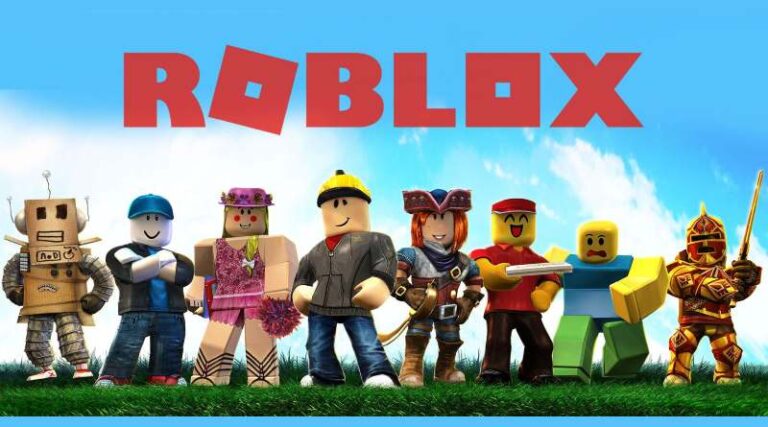Last updated on October 16th, 2021 at 07:34 pm
As a gaming platform and an online shop, Roblox offers a variety of games for players to purchase and play.
In other words, it is not a game per se, but rather a gateway to games created by other creators.
Unlike other gaming platforms, such as Steam, the video game’s content is completely developed by the gamers themselves.
Roblox is a platform that enables you to do more than simply play games. Regardless, it’s safe to say that most Roblox games weren’t created by the Roblox Corporation but rather by third parties.
Users have developed over 20 million games on the platform, according to the website.
Anyone can create games on Roblox since it is a completely open platform. The program may be used by kids to come up with their own game concepts.
There are a number of game-creation tools that children may learn to utilize.
Because Roblox makes it so simple to turn your work into a multiplayer online game, a popular game would expand this intellectual network.
If you’re looking to learn computer programming languages, Lua has several advantages over the competition.
There are forums available for developers to discuss issues and learn new skills as well. Cooperative games with their pals include Tycoon games, survival games, and simulator games
Roblox, on the other hand, offers a broad variety of games to its players. Roblox games range from the famous battle royale types, ranging from murder investigations and jail escapes to treasure-seeking.
Creating and editing the Roblox game is an integral part of the game. So, in this article, we will be talking about how to edit your Roblox game.
How to edit your Roblox Game
Whenever users utilize Edit Mode in Roblox Studio, they can edit all or most of a place without moving anything.
There are many tools and options available to assist you in designing and personalizing your house. It’s a good idea to save your work before exiting Edit Mode to prevent losing it.
Edit mode can be approached using any of these ways:
-
Step 1: Go to Edit Options
On the game’s details page, click on the three-dot symbol to bring up the menu, and then choose Edit from the options that appear.
You must have a copy of the game, or it must not be copy locked if it belongs to someone else.
-
Step 2: Go to the Create Section
Tapping on the Edit button in your Create section after locating the area you want to change
-
Step 3: Select the file you want
By selecting Open from the File menu in Studio to access a previously stored location on your computer.
-
Step 4: Create New Space in Studio
By Selecting File > New in Studio. This creates a new, empty space that can be transformed into almost whatever you want.
How to Create your own Roblox game
To begin, you’ll need Roblox Studio, which can be obtained from the Roblox website. Follow these steps to accomplish it:
-
Step 1: Go to the Roblox Create Page
Once you’ve logged into Roblox, go to the “Create” page and get Roblox Studio.
-
Step 2: Restart the App
Restart the application and re-enter your Roblox username and password.
-
Step 3: Make a new Entry
Make a new entry by clicking “New” on the left sidebar.
-
Step 4: Access the Templates
To access all templates, click “All Templates.”
-
Step 5: Choose your preferred Template
Choose the game template you want to use.
It’s time to put your game to the test now that everything is set up the way you want it. To do this, adhere to the steps listed below:
-
Step 6: Test the game
Go to the “Test” tab in the top-left menu of your screen.
Complete your game map if you can. If everything goes well, you may go to the following step, which is to publish your game.
You must first submit your game to the Roblox admin team for review before it can be published on the site. The following is an example of how to accomplish it this way:
-
Step 1: Go to File
Go to the “File” menu in the top-left corner of your screen and choose “Save As.”
-
Step 2: Click on Publish
Choose “Publish to Roblox” from the drop-down menu.
-
Step 3: Choose Genre
Choose a game genre, give your game a name, and provide a brief description for Roblox staff and players.
-
Step 4: Click on Create Place
Wait for a response from the Roblox staff after clicking “Create Place.”
It’s important to know that making games other than just one game in Roblox Studio is the same process as making any game using it. While certain aspects may change, the editing tools and procedures stay the same in general.
How to Publish your Roblox game
Follow these easy steps if you would like to share your video game work with the rest of the world.
-
Step 1: Navigate to File > Publish to Roblox.
-
Step 2: Create a title
Make a catchy title and description for your game.
Your game will be accessible on PC, smartphone, and tablet by default. If you want it to be accessible on Xbox, check the Console option.
Sadly, Roblox is not available on the PlayStation 4 or Nintendo Switch.
-
Step 3: Click the Create button.
The game has now been released, but only you have access to it.
-
Step 4: Change Game Settings
To change the game permissions from Private to Public, go to File > Game Settings.
You finished and released your first game. You may always go back and try out other Roblox Studio themes to try out other experiences.
Follow us on Twitter & like our Facebook page for more post-updates.
Check out more Roblox Games –

Abhigyan identifies himself as a tech geek, gaming cognoscenti, and also a connoisseur of music. Unidentified and mysterious phenomena never fail to gather his undivided attention. When not reading about bizarre and perplexing entities across the Universe, he can often be found cheering for his favorite teams in Football.