Last updated on January 31st, 2024 at 01:10 pm
If you’re struggling to get your PS5 controller working with “Call of Duty: Mobile”? You’re not alone.
While COD Mobile doesn’t officially support the PS5 controller, there are several workarounds and troubleshooting steps you can try to enhance your gaming experience.
So, let’s get started.
Article Contents
Fix: COD Mobile PS5 Controller Not Working
1. Enable PS4 Compatibility Mode on PS5 Controller
COD Mobile is designed to recognize controllers using Bluetooth 4.2, but the PS5 controller operates on Bluetooth 5.1. So, this causes connectivity issues.
Well, To overcome this issue, put your PS5 controller in PS4 Compatibility Mode.
You do this by holding the Share and PS buttons together for 3–5 seconds. Wait until the light bar starts flashing blue, indicating the controller is now using Bluetooth 4.2.

2. Use Third-Party Mapping Apps
Apps like “Sixaxis Controller” or “Octopus” can map your PS5 controller’s buttons to touch controls in COD Mobile.
However, do note that these apps work by tricking the game into accepting your controller. So, be aware that using such apps might go against the game’s terms of service, which might cause an account ban.
General Troubleshooting Tips
3. Charge Your Controller
Ensure your PS5 controller is fully charged to avoid connection drops.
4. Enable Bluetooth and Pair
Turn on Bluetooth on your device, pair your controller correctly, and ensure it’s recognized.
5. Restart Device and Game
Sometimes, simply restarting your device and the game can resolve minor glitches.
6. Update Firmware and Game
Keep your PS5 controller’s firmware and COD Mobile game updated for the best compatibility and performance.
To update the game:
- For Android Users: Visit the Google Play Store, search for COD Mobile, and update the app.
- For iOS Users: Head to the App Store and ensure your game is updated to the latest version.
Note: Some users have reported if you have a PS5 controller that hasn’t been updated, it might work better with COD Mobile. However, this limits the controller’s use with the PS5 console itself.
6. Enable Controller Support in Game
In COD Mobile:
- Tap the gear icon
- Go to the Controller settings menu
- Enable ‘Allow to use controller’
7. Pairing Method
Hold down the PS and Share buttons on your controller until it flashes.
Select the controller under ‘Other Devices’ in your Bluetooth settings and pair it.
Enable “Allow using controller” in the game settings.
8. Clear Cache and Data:
-
- On Android: Go to Settings > Apps > “Call of Duty: Mobile” > Storage, and then clear cache and data.
- On iOS: You might need to uninstall and reinstall the game to clear cache and data.
9. Reinstall the Game:
If none of the above works, try uninstalling and reinstalling “Call of Duty: Mobile.”
10. Test Controller Functionality
Use the PS5 controller with other games or apps to ensure the controller itself is working correctly.
11. Trying Different Devices
Since the issue might be device-specific, testing the controller with different phones or tablets could yield different results.
12. Using an Officially Supported Controller
As a more reliable alternative, consider using a controller that COD Mobile officially supports.
Note: Even though these steps might work, using a PS5 controller with COD Mobile isn’t officially supported, so expect potential issues and limitations.
Check out GUNSMITH LOADOUTS here –
- COD Mobile iFerg DL Q33 Gunsmith Loadout
- COD Mobile Bobby Locus Gunsmith Loadout
- COD Mobile SKS Gunsmith Loadout| ‘High Mobility’ SKS Loadout
- COD Mobile Striker Gunsmith Loadout | High Mobility Striker Loadout
- COD Mobile LK 24 Gunsmith Loadout| ‘High Mobility’ LK 24 Loadout
- Meaning of Gunsmith Weapon Perks in COD Mobile (Gunsmith explained
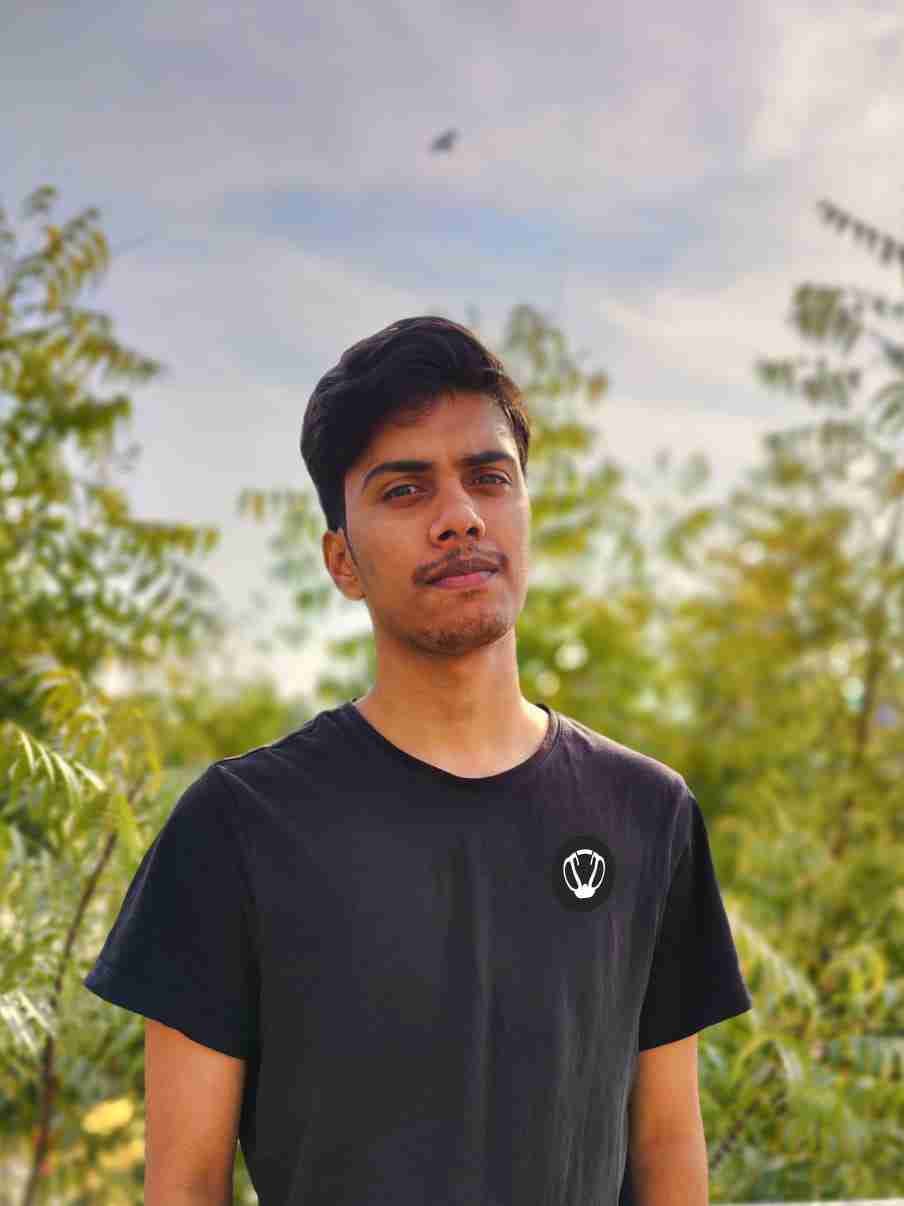
Nishant ‘thatman’ Singh is a Digital Marketing Manager and a fan of the COD, Minecraft, and Roblox. Perfection is his forte, and the same can be seen in his work. He loves to invest his time in creating awesome content on YouTube and discovering the latest games.


