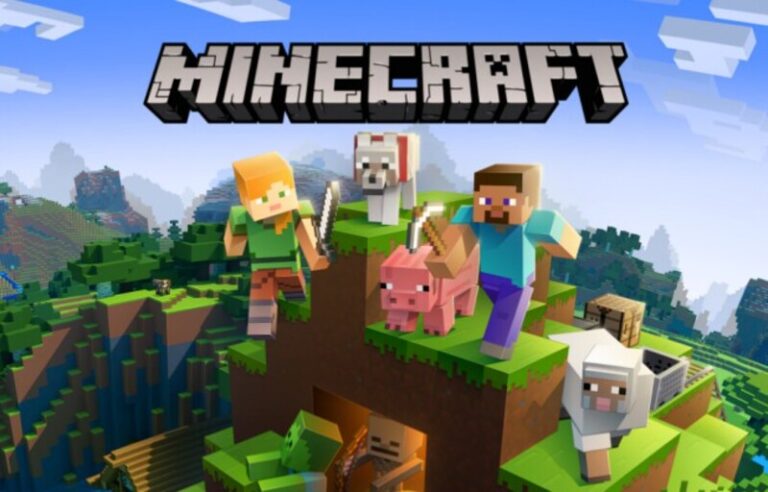When playing Minecraft, players may explore the virtual environment by digging and mining for resources as well as building and enchanting things.
The game is frequently referred to as a “sandbox game” since it allows players to create their own worlds and adventures with almost limitless possibilities…
You may also act as administrators and develop your own coding/modding directly in the game, which makes it different from other video games.
Many people attribute Minecraft’s rapid ascent to the game’s first release in 2011 when developer Mojang sold over 150 million copies.
This list of 15 amazing games like Minecraft for Android and iOS will appeal to Minecraft fans.
Because each new update brings a plethora of new features, Minecraft will stay popular for the foreseeable future.
The current version of Minecraft is the result of the game’s designers’ vision. Even in the absence of new capabilities, people continue to expect fresh material.
This online game may be enjoyed by you and your friends in a group setting. You’ll need a Microsoft Account if you wish to play with others on a server.
Sadly, this means that you can no longer use the Minecraft login server or the Minecraft shop. Because Minecraft has no rules, users may do anything they want.
After the players have been placed in the blocky gaming area, the game starts. In this game, the players are allowed to do anything they want as long as they don’t harm anybody or anything.
In this article, we will be talking about how to turn off Mobs in Minecraft so they can stop pestering you every now and then.
Article Contents
How to Turn Off Mobs in Minecraft
For all those who are seeking a more relaxing Minecraft session, you may stop enemies from spawning. There are many ways you may set your server up to prevent monsters.
Method 1: Disabling all Mobs
Minecraft Bedrock Edition users may modify their world settings under “Game” and uncheck the option next to Mob Spawning.
Java Edition users may type “/gamerule doMobSpawning false” into the chatbox to deactivate mobs. You’ll need to be a server administrator and have cheats allowed.
Keep in mind activating this option will also prevent friendly spawning as well, such animals.
Method 2: Disabling Specific Mobs
You may use Command Blocks to destroy individual monsters as soon as they appear, leaving behind any drops. You’ll need to perform the following:
-
Step 1: Place a Command Block
-
Step 2: Set the Block Type
Set the block type to “repeat” or “current” depending on your version of Minecraft.
-
Step 3: Alter the condition to “unconditional.”
-
Step 4: Change the Redstone settings to “always active.”
-
Step 5: Type in the Command
Type the command “/kill @e[type=MOB-NAME]” into the command input area.
Simply substitute “MOB-NAME” with your preferred Mob’s namespace ID. The IDs for creatures may be found on their Minecraft wiki page.
For example, if you want to constantly kill all skeletons, you’ll have to use “/kill @e[type=skeleton]” to accomplish that.
Doing this will immediately destroy any mob which drops in, leaving behind any possible drops.
If you don’t want to see any drops left behind, you may use “/tp @e[type=MOB-NAME] ~ -64 ~” instead, which will teleport the mob to a void to disappear.
Method 3: Using Blocks
Mobs spawning may or may not be helpful for the player, depending on where it spawns.
Players frequently attempt to block mobs from spawning above their mob farms since this would decrease its numbers within the farm and diminish its efficiency.
Half blocks –
Mobs in the game don’t really appear on blocks such as slabs that are half the height of a normal block.
By utilizing this game feature, players may set down these objects to make sure monsters do not spawn in undesired locations.
Transparent blocks –
As many players know, Minecraft includes a variety of blocks, one of which is transparent blocks such as leaves and glass.
By laying down these blocks, gamers may get rid of annoying monsters that are continually spawning in undesirable places and creating problems.
Using light blocks –
Minecraft is full of frightening hostile mobs that spawn throughout the evening when the light levels fall beneath 7.
To counteract this, players may utilize blocks that produce light, like torches and glow stones, in places where they wish to prevent these monsters from spawning.
How to Turn Off Mob Griefing
In Minecraft Java Edition, all participants will have to do is open their chat console in-game and type “/gamerule mob Griefing false” to deactivate griefing from any and all mobs in the game environment.
This would only function in a single-player world or a multiplayer world if the player has the necessary privileges enabled.
To deactivate mob griefing in Minecraft’s Bedrock Edition, users would first need to verify they possess Host Privileges activated for their world. They may then choose a world from their world list.
-
Step 1: Select a World
-
Step 2: Go to More Options
After selecting a world, players should choose “More Options” before clicking on “Game Options.”
-
Step 3: Go to Host Privileges
They may then click on “Host Privileges,” go to the “Mob Griefing” box
-
Step 4: Deselect Mob Griefing
Go to the “Mob Griefing” box and deselect it, so it is unchecked.
Upon implementing these modifications, mob griefing should no longer be possible in the player’s Minecraft world of choice.
Mob griefing may be one of the most unpleasant experiences inside Minecraft. The explosions produced by Creepers are particularly laborious since players prefer to spend time patching up the huge gaps left by their assaults.
So, follow the steps in the above segments to disable mobs and mob griefing in Minecraft and have a more peaceful gameplay experience.
Follow us on Twitter & like our Facebook page for more post-updates.
Check out related Minecraft posts
- Top 14 Best Roblox Minecraft Games
- Top 15 Best Games like Minecraft for Android/ iOS
- Fix: Minecraft store not working 2021
- How to Disable Hunger in Minecraft
- How to Turn Off Hitboxes in Minecraft

Abhigyan identifies himself as a tech geek, gaming cognoscenti, and also a connoisseur of music. Unidentified and mysterious phenomena never fail to gather his undivided attention. When not reading about bizarre and perplexing entities across the Universe, he can often be found cheering for his favorite teams in Football.