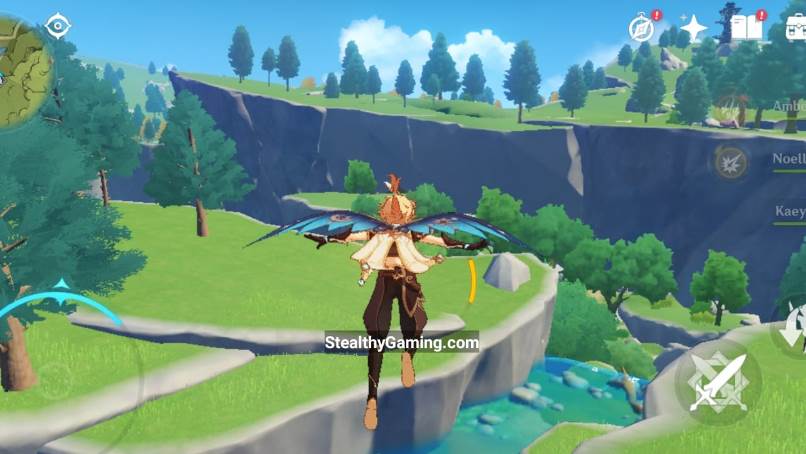Last updated on July 22nd, 2021 at 09:21 am
Many new Genshin Impact Mobile players wonder and ask how to change the graphics settings of the game. It is not a tough task at all, but there is a catch that most of the new players are not aware of.
Well, when you first start the game, you will see a cinematic intro of the game. Here, you will get to know about the storyline a bit. And after that, you will find yourself on an island, where you will meet Paimon, your co-traveler.
The game will teach you basic actions like sprinting, walk, movement, and all. And at this time, you will see a limited number of options on the screen. This is done to keep everything simple.
ALSO READ: Best Graphics Settings for Genshin Impact
You won’t find any menu or settings options as well. You cannot change controls, audio settings, graphics settings, or any other settings at the very start. You will have to gain some XP and focus on exploring the game.
And only after you gain some XP in the game you can change in-game settings in Genshin Impact. After you do that, you can follow our guide mentioned below to change graphics settings in Genshin Impact.
How to change Graphics Settings in Genshin Impact –
- STEP 1 – Click on Paimon avatar
First of all, you need to tap on the Paimon avatar. Paimon is the character who will be your assistance during your travel. And Paimon icon can be found at the top right corner.

- STEP 2 – Click on Settings icon
On selecting the icon, you will be directed to the game menu. Here, you need to select ‘Settings.’

- STEP 3 – Select Graphics tab
And at last, search for the ‘Graphics’ tab.

- STEP 4 – Change Graphics Settings
You can choose and change different graphics settings like Render Resolution, Visuals, Shadow Effects, FPS, and a lot more in the Graphics tab.

- STEP 5 – Check performance
It is imperative to choose suitable graphics settings for your device, as Genshin Impact is a comparatively heavy game.
Even smartphones with strong chipsets like Snapdragon 855 sometimes struggle to deliver a smooth performance.
In one of our articles, we have discussed the best graphics settings for Genshin Impact Mobile. We have also explained every selection in detail. Make sure to check out the article, visit the link below to read more.
READ NOW: Best Graphics Settings for Genshin Impact
And that’s pretty much it. Now you know how to change Graphics Settings in Genshin Impact Mobile and the game’s best graphics settings.
Also, if you are new here and supposed to be a Call of Duty Mobile player, you may like our extensive coverage on the Call of Duty Mobile. You can check out our ‘purpose-based Gunsmith Loadouts and other in-depth Guide posts.
Subscribe to our Youtube Channel. Follow us on Twitter & join our Telegram channel for more post-updates.
Check out GUNSMITH LOADOUTS here –
- COD Mobile Outlaw Gunsmith Loadout | ‘High Mobility’ Outlaw Loadout
- COD Mobile iFerg RPD Gunsmith Loadout | Call of Duty Mobile
- COD Mobile HBRa3 Gunsmith Loadout | ‘No Recoil’ HBRa3 Loadout
- COD Mobile AK117 Gunsmith Loadout | ‘High Mobility’ AK117 Loadout
- COD Mobile QXR Gunsmith Loadout | ‘No Recoil’ QXR Loadout
- Meaning of Gunsmith Weapon Perks in COD Mobile (Gunsmith explained)
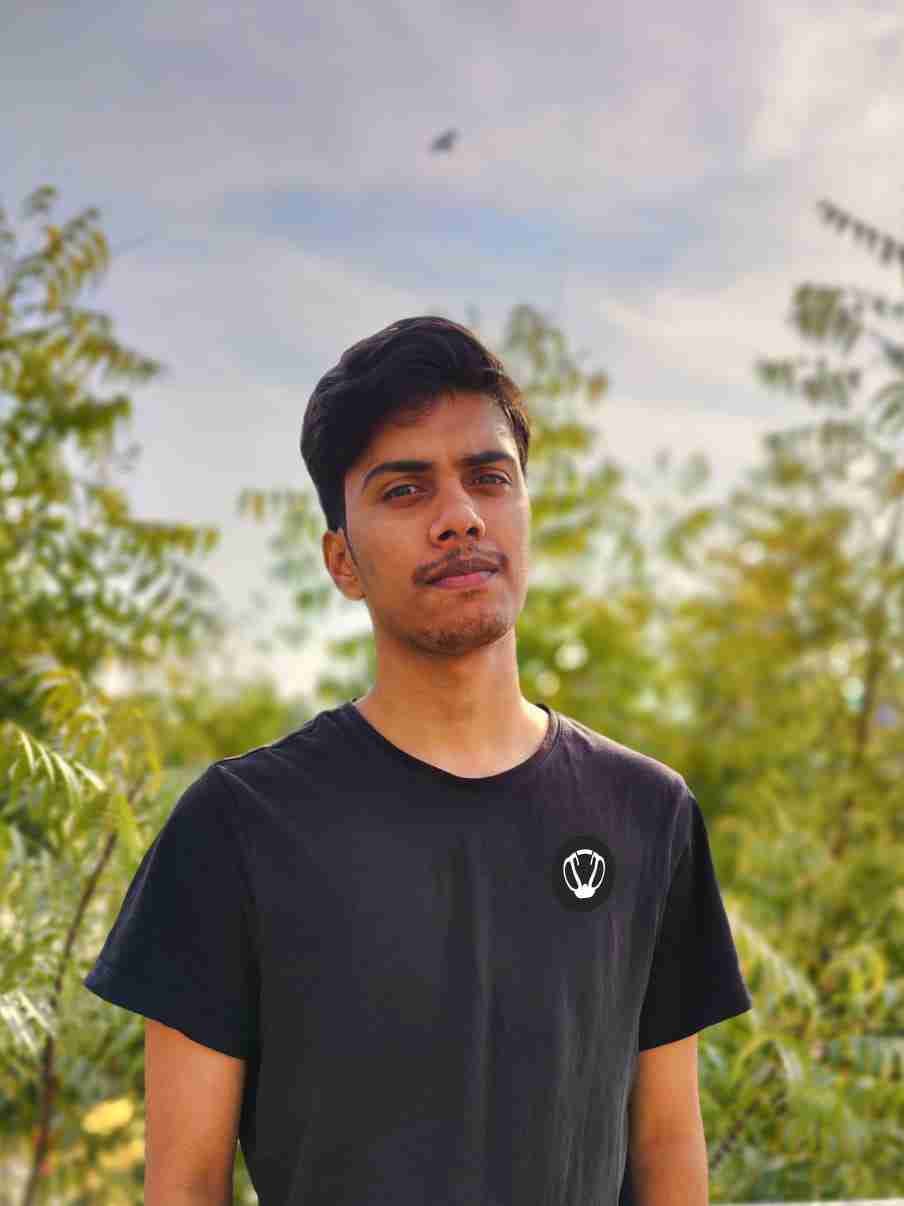
Nishant ‘thatman’ Singh is a Digital Marketing Manager and a fan of the COD, Minecraft, and Roblox. Perfection is his forte, and the same can be seen in his work. He loves to invest his time in creating awesome content on YouTube and discovering the latest games.