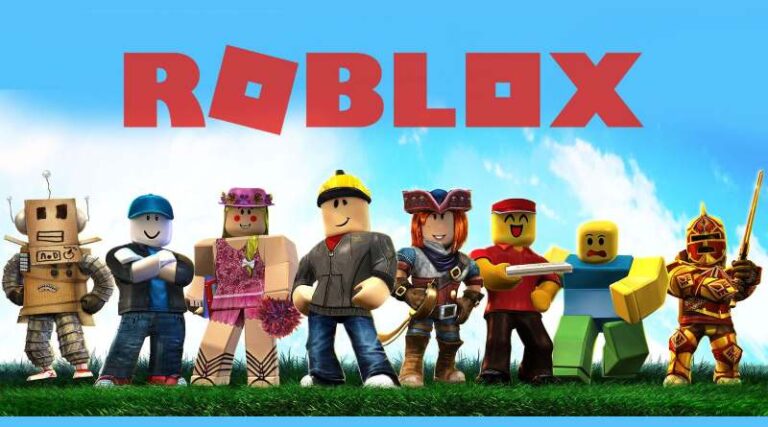Roblox is a gaming platform as well as an online shop where users may purchase and play games. It is not a game in and of itself, but rather a platform that allows users to access games created by other creators.
In contrast to comparable gaming platforms such as Steam, the videogame’s substance is completely created by its players.
Roblox isn’t only for playing games; it also lets you build your own. Nonetheless, some games were created by Roblox users rather than the Roblox Corporation. Indeed, over 20 million games have been developed by players, according to the platform’s website.
On Roblox, anybody can create games. Young people may utilize the platform to develop their own game concepts.
There are many game-creation tools available that anybody, even children, may learn how to utilize.
This community of creators will be able to expand as a result of a popular game due to the simplicity with which Roblox turns your work into an online multiplayer game.
When it comes to studying computer programming languages, Lua has a lot of advantages. Furthermore, the business offers developer forums where developers may discuss issues and learn new skills.
Players may participate in a variety of cooperative activities with their friends, such as tycoon games, survival games, and simulator games.
Meanwhile, Roblox offers a wide range of games to its players including the famous battle royale type. ranging from murder investigations and jail escapes to treasure-seeking.
How to change your BIO on Roblox
If you want your Roblox friends to learn more about you, you may include a statement in the About area of your profile page.
You may include a brief introduction, a quotation, your interests, or anything else you like.
In this segment, we will tell you how you can change your Roblox bio. Because Roblox is accessible on both your PC and mobile device, we’ll show you how to use it from both.
On your computer:
-
Step 1: Log in to Roblox
Open your preferred web browser and sign in to your Roblox account.
-
Step 2: Go to Settings
At the top right corner of the page, click the gear icon and select Settings
-
Step 3: Go to Personal Section
Navigate to the Account Info tab and locate the “Personal” section. Type any message, description, or anything about you on the field.
-
Step 4: Type in your Bio
Within the 1000-character restriction, you may write anything you wish. However, Roblox advises against showcasing much of anything that can be used to identify you outside of the platform.
-
Step 5: Save your changes
To apply the changes to your profile, click the Save button beneath the Theme option
On Android:
Even though users could update their profile settings using their mobile web browser, the Roblox Android app is far more efficient. Don’t worry if you’re not acquainted with exploring its features; we’ve got you covered.
-
Step 1: Sign in to your Roblox account
Launch the Roblox app from your home screen or app drawer and proceed to sign in with your account.
-
Step 2: Go to Settings
At the bottom of your screen, navigate to the “More” tab and open your Settings.
-
Step 3: Find Account tab
Among the options available, tap Account Info.
-
Step 4: Type in your changed Bio.
On the field under the personal section, type the message you want to display on your profile.
-
Step 5: Save your changes
To apply all the changes, tap the Save button on the same section.
If you’re playing Roblox on your iPhone, you can also follow the steps above. The Android and iOS version of the app doesn’t have many differences when changing your profile settings.
ALSO READ:
How to change your Profile Picture on Roblox
Follow the steps given below to change your Profile Picture on Roblox:
-
Step 1: Log in to your Roblox account
-
Step 2: Go to your Profile
To see your profile, go to the home screen or choose Profile from the navigation menu. When you see a profile, the first thing you see is the necessary details box.
The user’s player icon, user name, new status updates, and experiences may all be found here.
-
Step 3: Click on the Player Profile Creations page
By clicking on the player profile Creations page, you may access items or games that have been made. This is included in the box labeled “important information.”
This page displays all of the users’ created classified information.
By entering the arrow icons to the left and right of the description, the player will show a detailed perspective, concentrating on the game at a time.
The games will be shown by default. However, by pressing the button at the same time, you may see a lot more games.
Often, you will discover that certain projects are stronger examples of your ability to create a personality than others. To do this, follow these steps:
-
Step 1: Navigate to the Roblox website.
-
Step 2: Go to Options
To the right of the title, tap the button that looks like three points.
-
Step 3: Select the Profiles
Change the Roblox profile image by selecting Add Profile or Delete Profile from the menu.
In the Latest User part of the About profile page, you can view a picture of how the player’s avatar currently appears.
You may switch between 2D and 3D views by clicking on the appropriate button at the upper right of the picture.
On the right-hand box side, you can see a list of everything the individual in this picture is carrying.
You may touch it to purchase one or receive additional information if you find anything you like.
FAQs
1. What exactly is a Roblox Profile Picture?
A Roblox profile picture is an image that represents a social media account in all network interactions.
On posts, comments, and mentions, profile photos appear as an avatar next to the user name. This profile image may also be seen in a number of the games.
For online users, profile photos enhance the visual mix.
Choosing the appropriate image is critical for the optimal formulation of a company’s brand name, which should depict a profile, usually with the logo.
2. Where can I see the status of my Roblox account?
The activity status indicator indicates whether the user is in-game, in Roblox Studio, or on the Roblox website. It may be seen in the lower right corner of a user’s headshot picture.
Follow us on Twitter & like our Facebook page for more post-updates.
Check out more Roblox Games –

Abhigyan identifies himself as a tech geek, gaming cognoscenti, and also a connoisseur of music. Unidentified and mysterious phenomena never fail to gather his undivided attention. When not reading about bizarre and perplexing entities across the Universe, he can often be found cheering for his favorite teams in Football.