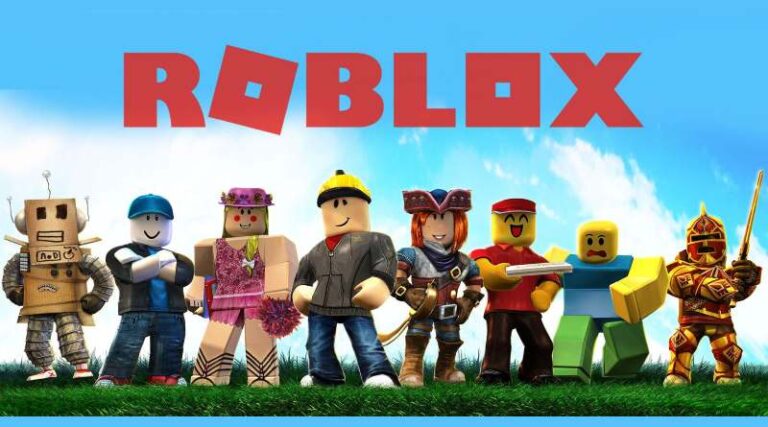Roblox is an excellent open platform game that can be played on a PC, phone, PlayStation 4, or even a Mac. Most notably, there is a broad selection of games to pick from in a variety of genres, which is a pleasant surprise. This is the place to go if you want to spice up your day with some excitement and fun.
A Roblox account allows you to customize and alter the look of your avatar, as well as create and play in your own fantasy worlds. You may earn money on any server by establishing private rooms and selling game passes to other players. Gamers may play a variety of games with their pals, such as tycoon games, survival games, and simulator games with their friends.
Roblox allows users to be as creative as they want while still providing a broad range of games. Roblox has a diverse variety of games, famous battle royale types, ranging from murder investigations and jail escapes to treasure-seeking.
Article Contents
Why is my Roblox avatar not loading
The majority of the time, this is a hardware problem. Whether this occurs often, examine your disc space, CPU use when gaming, and if RAM usage surpasses 85 percent while gaming.
We doubt it’s your graphics card, but if it’s in poor condition, this is the most probable reason. These are some of the most common causes of your Roblox avatar not loading.
One could go about resolving this issue by trying out different methods like changing your avatar, resetting your character, and so on and so forth.
Sometimes, the root cause may also lie in the Roblox avatar Editor. You could follow the steps mentioned in this article to troubleshoot the issue of why your Roblox avatar is not loading.
Fix: Roblox Avatar not Loading
Method 1: Change your avatar
-
Step 1: Tap on the menu icon
Tap the icon which appears like three stacked lines and is situated in the upper-left corner of the screen.
-
Step 2: Tap Reset Avatar
-
Step 3: Or strike the R key on your keyboard.
-
Step 4: Confirm
A pop-up window would display, requesting confirmation of the activity.
-
Step 5: Press the reset button
When you press the Reset button, your avatar will return to a spawn location.
Method 2: Re-Draw Your Avatar
It’s conceivable that the computers had a little glitch when generating thumbnails for your avatar. If that’s the case, you should just need to regenerate them! To do so, go to your Avatar area and click the
“Click here to re-draw it!” link under your avatar’s picture. It might take several minutes to finish, but this should resolve the problem in the majority of cases.
Method 3: Remove the Temporary Internet Files in Your Browser
If redrawing doesn’t work, wiping away your browser’s temporary files may. Please go here for help and complete the instructions in the “Clear Your Temporary Internet Files and Cookies” solution.
What is Roblox GFX?
Roblox GFX is high-quality pictures with visuals that outperform anything seen in-game.
Roblox enthusiasts transfer their character models from the game into the program using Blender, a free and open-source graphics software used mainly to make animated films and games.
How can you improve the appearance of Roblox?
- To change the graphics settings, do the following:
- While playing a game, select the menu icon in the upper-left corner of the screen.
- At the top, click the Settings button.
- Switch the Graphics Mode line to Automatic to have your system set Graphics Quality.
Roblox Avatar Editor Black Screen fix
It’s one of the most frequent issues with the Android operating system. Whenever you launch an app, you will often experience a black screen for a few seconds before the program crashes with or without an error notice. There are just a few options for resolving this issue.
-
Step 1: Close and Re-open the app
Simply open your phone’s recent apps menu (typically the first left button). Then you close the app that is causing the problem. Now reopen the app. It may function properly.
-
Step 2: Attempt a hard reset on your Android device.
Press and hold the “Home” and “Power” buttons together for up to 10 seconds.
Then, remove the buttons and press and hold the “Power” button until the screen illuminates. You may now attempt to launch the app; it should function properly.
-
Step 3: Wait till your phone shuts down
If none of the above work, you may wait until your phone’s battery runs out and it shuts down automatically. After that, turn it on and hit the power button. It may work after that.
-
Step 4: Reinstall Program
Ultimately, if nothing else works, you might have to delete and reinstall the program. After reinstalling and logging into an app, Android typically restores all settings. You may test this to see if it resolves the issue.
-
Step 5: Install Older versions
Even in rare instances, the re-installation process does not function. If this is the case, you should try installing earlier versions of the software.
Avatar editor for Roblox login issue
If you are having login or account issues, please follow the instructions below.
-
Step 1: Retry Logging in
The Roblox server’s avatar editor may be unavailable, which is creating the login/account problem. Please try logging in again in a few moments.
-
Step 2: Check internet connectivity
Your Wi-Fi / mobile data connection is not functioning correctly. Just double-check your internet connection.
-
Step 3: Re-check Credentials
You could be attempting to log in with incorrect information. Please double-check the information you’re entering.
-
Step 4: Re-check login gateway
If you use a third-party social network to log in, such as Facebook, Twitter, or Google, make sure that the service is operational by accessing their official website.
Your membership may be suspended or deleted as of a result of your actions. Please review the error messages.
If none of the above-mentioned methods work for you then you could try contacting the official Roblox Support. They should get back to you as soon as possible and provide you with a fix.
Follow us on Twitter & like our Facebook page for more post-updates.
Check out more Roblox Games –

Abhigyan identifies himself as a tech geek, gaming cognoscenti, and also a connoisseur of music. Unidentified and mysterious phenomena never fail to gather his undivided attention. When not reading about bizarre and perplexing entities across the Universe, he can often be found cheering for his favorite teams in Football.