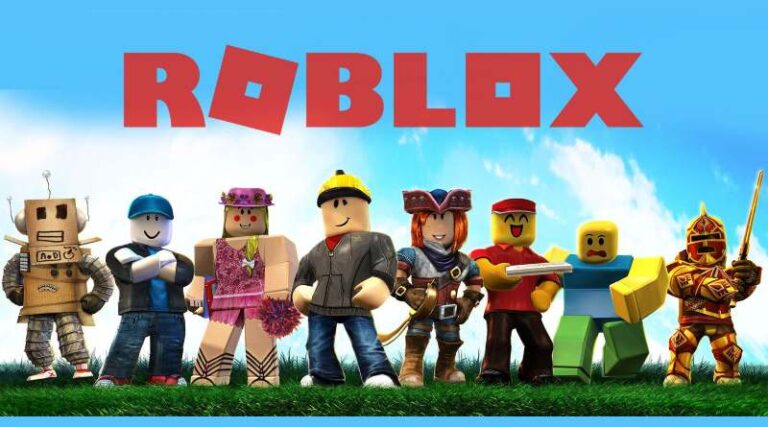Last updated on May 8th, 2025 at 01:20 pm
Roblox is a fun game that can be played on PCs as well as mobile platforms including iOS, Android, PlayStation 4, and Mac OS X. You may play a number of games on this website. Everything you’re looking for in terms of excitement and pleasure is right here.
It’s no wonder that Roblox offers so many different game genres. On Roblox, users may also play a variety of games including action, simulations, horror, adventures, racing, shooting games.
Whatever game you choose to play, it’s almost certainly accessible on the Roblox network. There are almost too many Roblox games to mention, especially considering how frequently new ones are released.
Roblox is the most popular gaming and playing platform among teenagers, with more than half of all Roblox users in the United States being under the age of 16.
There are a lot of features through which you and your friends may interact with each other. Join is one of those features in which you or your friend can join the same game and server. So, here is our today’s guide on How to turn joins off in Roblox. Without any further ado, let’s get started.
How to turn joins off in Roblox
Short Answer: You may set Roblox’s privacy settings to “Private” or “Friends Only” to prevent new players from joining. Other players won’t be able to join your game without your consent if you do this. To accomplish this, click the settings icon for the game, then choose the desired option under the “Privacy” tab.
Follow these Steps to turn Joins off in Roblox –
Step 1: Go to Account Settings
First step to change the join settings is to access the Game settings on your Roblox app –
- Open Roblox: Login on your mobile app or open your browser and log into your Roblox account.
- Go to Settings: Click on the Settings icon. It is appear after you select the gear icon, located at the upper right corner of the screen.
Step 2: Change the Joins Settings
- Go to the ‘Privacy’ tab: This page will appear after you select Settings option.
- Change the settings: Now you will have to change the ‘Who can join me?’ setting. There are options from ‘No one’ to ‘Friends’, ‘Friends and Users I Follow’, or ‘Everyone’. Simply select ‘No one’ to ensure that nobody can join your games without an invitation.
Step 3: Confirm Changes
- Save the changes: Select the option to save your settings in order to ensure the modifications are applied.
As a Roblox creator and user, it is presently difficult to join a game where a buddy is playing merely to be on the same server as the friend.
On the platform, we always play front-page or tiny games that we typically discover, and whenever we join these games, we 100% of the time join a server where my buddy was or is in that specific game; this is unpleasant as a user when we leave and return using the “Play” button every and always.
As a developer, we want to make sure we join a random server rather than a friend’s so you can experiment and see what people do and do some debugging for my game and because it’s set to default, it’s difficult not to.
If Roblox is able to address this feature and issue on the platform, it would improve my user and development experience on the platform and on Roblox, because it would allow you as a user to not join a server with friends for private/specific reasons, having a setting for the account and toggling it would be appropriate so I wouldn’t have to join games with friends.
This should be a toggleable option on the game page. Most developers want to test their games on several servers, but instantly joining buddies prohibits them from doing so.
Including this in the settings is a nice idea, but you don’t want to have to go to settings, input your security pin, and toggle this feature every time because some of us may want to turn it on and off regularly.
One way through which you can turn joins off is by appearing offline. You can do this by following these simple steps:
Setting oneself up to seem offline is quite simple, and anyone who knows how should be able to do so in about a minute.
Furthermore, doing so will have no effect on the gameplay. To complete it, take these steps:
To begin, log into your account but do not begin any games. Find and touch the navigation menu or the three dots in the top right-hand corner of your account. This will bring up your settings. Scroll down to the “my feed” area from this list of alternatives.
There are numerous alternatives available here. You can update or change your status. You may, for example, have it say accessible, offline, or playing.
We have one more item we’d want to get done while we’re here.
Many of you have asked how to conceal what you’ve been working on while in the studio. The good news is that there is a way for you to accomplish this as well.
All you have to do is navigate to the settings menu and then select the privacy choices. You will then be able to locate an option that reads “who can follow me” in this menu. Depending on how you have this up, it should state that only your friends may follow you.
This, however, is not always the case. You may choose “no one” from this menu, and no one will be able to see what you’re doing.
Considerations to Make Before Turning Off Joins
There are a few things you should think about before turning off joins even though it might be a terrific way to enjoy Roblox on your own terms. Here are some things to remember:
Your Game’s Exposure
Your game won’t appear in the game search results on Roblox if joins are disabled for it. As a result, new players won’t be able to find and join your game. Keep your privacy settings set to “Public” if you want a large audience to be able to play your game.
Features of Multiplayer
Turning off joins will clearly stop additional players from joining if your game is multiplayer-only. But it will also turn off additional multiplayer options like teaming up, chatting, and other sorts of cooperation. Turning off joins might not be the greatest choice if your game is meant to be played with others.
User Interaction
The community of gamers on Roblox that like making and playing games is one of its most interesting features. You can be reducing your game’s opportunity for Roblox community interaction by disabling joins. You might want to think about leaving the privacy options set to “Public” if you want to maximize the visibility and interaction for your game.
FAQs
1. How to stop joining friends on Roblox
You may prohibit anyone on your buddy list from entering your games immediately by unchecking the “Allow Quick Join” option in the Social tab of Options (in the Esc menu).
If someone tries to join your game as normal, it will inform you and ask for your approval before allowing them to join.
Many of us may be unaware that we are revealing some data about our activities while we are online.
As a result, we recommend that you review these settings on a regular basis to ensure that you are satisfied with your settings.
2. How To Join Someone’s Game In Roblox Without Being Their Friend?
Roblox makes it possible for you to have a better and more comfortable experience by providing you with the appropriate tools for securing your game and protecting yourself from unwanted intrusions from other people. As a result, make certain that the game you want to join does not have anything like this going on.
The creator or player can set the option to friends only or anybody, and the only way to join someone’s Roblox game is if they have allowed the option that anyone can join their game, whether friends or not.
On all such games, you will also notice a Join Game button, which allows other participants to easily join the game.
All you have to do is click the button, and you’ll be sent to the game’s landing page. Once you’re on the home page, you may change your character settings and anything else, and you’ll be able to play the game without any problems.
Keep in mind that it is entirely at the discretion of the player or creator, and they may alter it at any time and limit their game to only friends.
3. How to join Public games in Roblox?
There are also a plethora of public games on Roblox that are intended for sharing, and producers adore and encourage other users to participate in such activities. As a result, you may filter out the public games, click the join game button, and begin playing the game without any problems.
You may also follow other players who don’t have any usage restrictions on their games to observe and learn from them. So, if you don’t have to follow a certain individual, this may be the best option for you.
That’s all for today’s guide on How to turn joins off in Roblox. Do check out all the sections and let us know which section you liked the most. Till then, stay safe and follow us for more upcoming gaming coverage.
Follow us on Twitter & like our Facebook page for more post-updates
Check out more Roblox Games –

Hi, I’m Ankit Kumar, the founder of StealthyGaming. I handle everything from SEO to researching and writing gaming articles. I’m passionate about helping fellow gamers stay updated with the latest tips, guides, and news. When I’m not optimizing content, I’m probably testing out new games or digging into strategies to make my articles as helpful and engaging as possible.