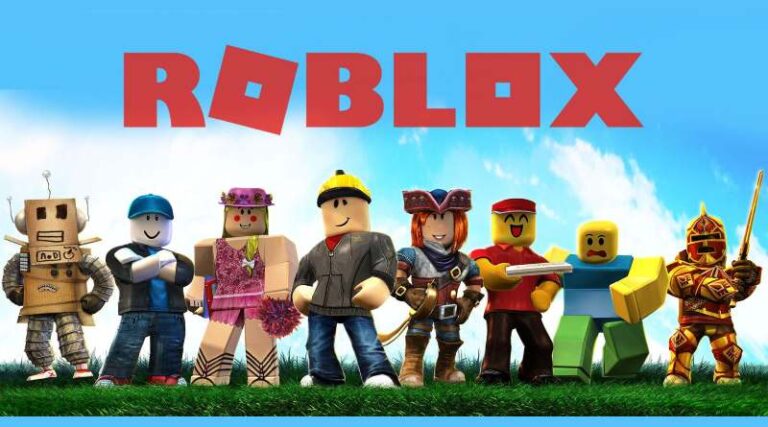Last updated on January 2nd, 2023 at 05:32 pm
To use shift lock, just go to the settings part in the Roblox app. You will find the ‘Shift Lock Switch’ option and toggle it on. Now, when you will press the ‘Shift’ key in the game, it will automatically enable shift lock.
Roblox is a fun game that can be played on both PCs and mobile devices such as iOS, Android, PlayStation 4, and Mac OS X. On this website, you may play a variety of games. Everything you’re seeking in terms of thrill and pleasure may be found right here.
Roblox is a popular online game platform for users of all ages. We are confident that if you are looking for a specific sort of game, you will find it on Roblox.
It’s a dream come true to be a member of Roblox’s enormous design community. Robux allows you to obtain a broad variety of things for free or at a low cost. The number of alternative outcomes appears to expand after a few games.
It’s no wonder that Roblox offers so many different game genres. On Roblox, users may also play a variety of games including action, simulations, horror, adventures, racing, shooting games.
Whatever game you like, the Roblox network is bound to have it. There are almost too many Roblox games to list, especially given how quickly new ones are launched.
Roblox is the most popular gaming and playing platform among teens, with more than half of all Roblox users under the age of 16 in the United States.
Shift mode is a useful little feature that allows you to experience the game through a great third-person camera viewpoint that isn’t cumbersome or sluggish. If you’re attempting to play Roblox in shift mode but it’s not working properly, here’s what you need to do. Here is how to shift lock on Roblox PC/ Mobile. So, without any further ado, let’s get started.
How to shift lock on Roblox
Only a few games support this feature and not all games have it. This is mostly used in difficult chart obby race. You can also use this in fighting or driving games.
Shift Lock is a Roblox client feature that allows players to lock the camera’s perspective with the player’s movement in a 3rd person’s perspective by pressing the shift key. In other words, the player will be in the third person and move in the first person. It is only available on PCs, Macs, and other computers.
This may be particularly handy for complex techniques like obbies or sword fighting tournaments. However, in the case of BrickBattles, it has garnered mixed reviews because some players think it is less genuine to play with than the unlocked camera mode.
Developers can deactivate the function in their own areas, which results in the notice “Set By Developer” appearing in Roblox’s in-game options menu.
Some games have a shift lock button that has been written specifically for mobile players. Tower of Hell is one of the games that have this, as are most of the difficulty chart obby games.
-
STEP 1 – Use the RunService
Let’s get started on the script; the following code will center the mouse. We make use of RunService. RenderStepped to execute it every frame to keep the mouse in the center.
-
STEP 2 – Take the camera above
Now that we’ve centered the mouse, we want the camera to be a little above and to the right of the character, similar to the Shift-Lock effect. Humanoid is used for this. CameraOffset. It will shift the camera away from the Humanoid.
-
STEP 3 – Don’t use MouseBehavior for shift lock
Finally, and most critically, *the camera is not pointing in the direction of the mouse. This, as far as I can tell, is why most users don’t use MouseBehavior to force-enable shift lock.
-
STEP 4 – Add a BodyGyro
However, the answer is pretty simple: simply add a BodyGyro that will rotate the Character in relation to the mouse. The character will be forced to confront the Mouse Direction as a result of this.
-
STEP 5 – You can now turn on/off Shift lock
When you hit the play button, you should be in the “Shift lock mode” that we established. To turn it off, simply press shift lock(false).
Fix: Roblox shift lock not working
Roblox’s camera angles are clearly not its expertise, as almost everyone will agree. The camera may be a little awkward at times, which can be rather irritating when playing a few particular games. To address this issue, Roblox provides all desktop players with the option to enable shift lock mode.
-
STEP 1 – Check game compatibility
The first thing you must ensure before further with your debugging of this issue is that the game you are playing supports shift mode. Many times, designers will disable shift mode since it spoils the experience that said creators are attempting to offer with their Roblox games.
-
STEP 2 – Check other games for shift lock issue
It’s possible that you’ve recently begun playing a Roblox game that doesn’t support shift mode. Check to see if it still works with other games. Working with others indicates that this is the problem. If it works with no game at all, you should go to the solutions below.
-
STEP 3 – Try changing the camera movement setting
Make sure your Roblox account’s movement mode is set to mouse + keyboard. This is critical if you’re attempting to get shift mode to function, as it’s the only movement mode in which the feature works flawlessly. This can be adjusted in the game’s options, and you should do it right away if you’re attempting to get shift lock to function.
-
STEP 4 – Recheck the game after settings are changed
After successfully changing the movement mode, you should attempt stepping into a game to see if the shift lock is functioning or not. There’s no reason to be concerned about the problem if it’s functioning now. If this isn’t enough, it’s advised that you go back to the original solution or look at the following one.
-
STEP 5 – Try changing your camera mode
You can also try changing the camera mode to default, which will allow you to reactivate the shift lock and keep the camera in one place while playing Roblox. There are two distinct modes. The first is the original classic mode, which locks the camera in position unless manually modified.
The other option is the follow mode, which drags the camera along with your avatar, following players with each turn they make.
-
STEP 5 – Change the option back to classic
Even if it isn’t your favorite option, change it back to classic. When you return it to traditional mode, try using shift lock to toggle between the two styles again and see if shift lock works again. This should be more than enough to reactivate the feature.
How to use shift lock on Roblox mobile
-
STEP 1 – Go into the player scripts
First, go into the game in-studio, then into your player, and last into Player Scripts. Player Module can be found. You must duplicate that.
-
STEP 2 – Copy to directory game
Finish that test session and copy it into this directory game.
-
STEP 3 – Follow the tutorial for the scripts
StarterPlayer. You may alternatively follow the method of the Other Tutorial with StarterPlayerScripts (At The Bottom of this tutorial)
-
STEP 4 – Add scripts to create a leaderboard
Next, we’ll create a leaderboard-style script that will determine if the Shift lock should be turned on or off. When a player joins, this script adds a bool value. Place the script in the Server Script Services folder.
-
STEP 5 – Create ScreenGui
The next step is to create a ScreenGui with a TextButton within. Also, within the Text Button, put a Script.
-
STEP 6 – Script will detect the touch screen
If they have a touch screen, the script will detect it and activate the shift lock when the button is pressed.
-
STEP 7 – Check if the value is true or false
Finally, go to the Camera Module in the Player Module, scroll down to line 468, and click enter. Type this line, which will update every so often (We believe per frame), and if the value is true, shift lock will be enabled, else it will be disabled.
FAQs
1. How to turn on shift lock on Roblox
Shift lock is a great feature in Roblox where each player may lock the camera such that the main player becomes the third player and the third player becomes the main player.
When you start hitting the Shift key, this function will activate, and you may do it on a PC, computer, or even a mobile device. Of course, this will make moving the character you’re using simpler.
First, launch Roblox on your computer. Then, once within the game, select the three-line menu in the upper left corner.
After that, go to Settings. Then, in the Shift Lock Switch section, toggle the shift lock to ON. The shift lock technique in Roblox PC has then been completed successfully.
2. How to shift lock on Roblox mobile
Shift lock may be activated in Roblox mobile as well as on Roblox PC. Open the Roblox game and log in.
Then display the vehicle, which might be a car or a motorbike. Then, on your Roblox, magnify the camera. Get aboard the car if you’ve zoomed in.
You can then exit the vehicle immediately. The shift lock technique in Roblox mobile has now been completed.
That’s all for today’s guide on How to shift lock on Roblox PC/ Mobile. Do check out all the sections and know you should know how to enable shift lock in Roblox. Till then, stay safe and follow us for more upcoming gaming coverage
Follow us on Twitter & like our Facebook page for more post-updates
Check out more Roblox Games –

An experienced gaming content writer who emphasizes on offering the most recent information and how-to tutorials for the trending titles. Being a Hardcore gamer himself, he likes to try an array of games and likes to spend his time exploring them. He likes to unwind by listening to R&B music when he’s not writing about gaming stuff.