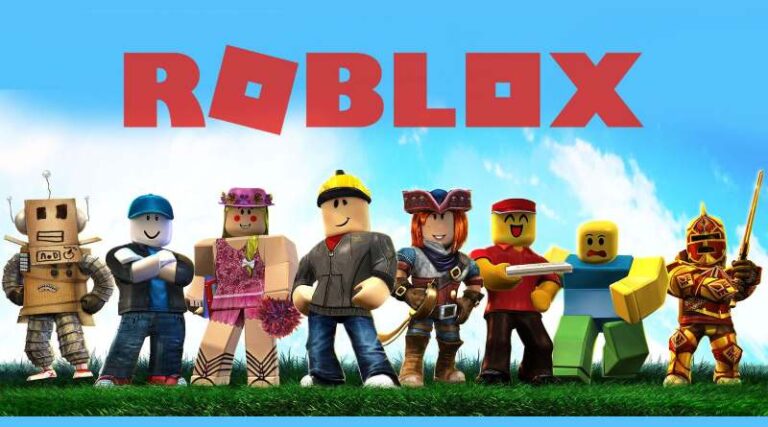Last updated on January 2nd, 2023 at 05:31 pm
To make a face in Roblox, you first have to go to the Edit option. In the Explorer option, spawn the face changer. Search faces for your Decals and place the decal face changer and save to Roblox studio.
Roblox is a fun game that can be played on PCs as well as mobile platforms including iOS, Android, PlayStation 4, and Mac OS X. You may play a number of games on this website. Everything you’re looking for in terms of excitement and pleasure is right here.
Roblox is a well-known online game platform for people of all ages. We are certain that if you are seeking a specific type of game, it will be found on Roblox.
Being a part of Roblox’s massive design community is a dream come true. Robux enables you to get a wide range of items for free or at a minimal cost. After a few games, the number of possible outcomes appears to increase.
It’s no wonder that Roblox offers so many different game genres. On Roblox, users may also play a variety of games including action, simulations, horror, adventures, racing, shooting games.
Whatever game you choose to play, it’s almost certainly accessible on the Roblox network. There are almost too many Roblox games to mention, especially considering how frequently new ones are released.
Roblox is the most popular gaming and playing platform among teenagers, with more than half of all Roblox users in the United States being under the age of 16.
If you play Roblox, you’ve most likely encountered Face Changers. Face Changers alter the appearance of your avatar until you reset your character or die. Here is our today’s article on How to make a face in Roblox. So, without any further ado, let’s get started.
How to make a face in Roblox
Faces are avatar store goods that may be purchased to change the Robloxian’s head decal in a variety of distinctive fashions. Faces are simple decals that may be purchased for Robux and used to enhance the appearance of an avatar. To purchase a face from the catalog, navigate to “Body Parts” on the left side of the page.
Continue to move your mouse/cursor over the text until additional text appears. You should see the word “Faces” appear; click it to access all of the on-sale Faces on Roblox. There, you may purchase any face that matches your mood or style.
In October 2009, colored faces first debuted in the avatar store. They’re often marketed as LimitedU and then resold for profit by users. Most of these faces are likewise projected to rise in Recent Average Price over time as a result of inflation; but, if they are in low demand, some may remain reasonably close to their initial price.
Here is how to create a face in Roblox:
-
STEP 1 – Go to edit after log in
Log in to Roblox and then select Develop. Click “Edit” on any of your existing locations, or create a new one.
-
STEP 2 – Go to Explorer in the View tab
Go to “View” and open “Toolbox Objects,” “Basic Objects,” and “Explorer” once you’re in Roblox Studio.
-
STEP 3 – Spawn the face changer
In the Workspace, spawn a Face Changer. You can paint it whatever color you like, but it’s best to keep it yellow so you can see the facial image correctly.
-
STEP 4 – Choose search and select Decals
Navigate to the Toolbox and choose “Search.” There should be a grey rectangle with the word “Models” and a little arrow next to it under “Search.” When you click the arrow, something like this should appear. Select “Decals.”
-
STEP 5 – Search faces for your Decals
Images should have shown once you hit “Decals.” To locate anything for your Face Changer, search “Faces.”
If you can’t locate anything you like, go to the Catalog and search for the name of a face you like. Some individuals have altered their faces to make them look completely different.
-
STEP 6 – Place the decal on the face changer
Once you’ve found a decal you like, simply place it on your Face Changer and you’re done! Simply save and share with your pals, or add to a set. If you build a lot of Face Changers, you can put them all together, combine them, and construct one huge Face Changer model that everyone will adore.
-
STEP 7 – Save to Roblox studio
Select the parts you wish to model in Roblox Studio by right-clicking on them. You’ll see a “Save to Roblox” option. Click “Create New,” then enter the model’s details.
-
STEP 8 – Try it in-game to see it works
To put your Face Changer through its paces, hit F6 on your keyboard and check whether it works. For additional effects, use Basic Objects to add Sparkles, Flames, or even Smoke to the Face Changer.
How to make a face in Roblox mobile
There is a tiny technique that allows a user to alter their face for free by modifying the picture of the default face in the Roblox files, but it will only be visible to them in-game. It will also modify the face of other default face users in the game to show as the user’s replacement face.
-
STEP 1 – Download Roblox studio and then l.og in
Initially, download Roblox studio on your mobile. Log in to Roblox, then click Develop. Click “Edit” to make changes to any of your current locations or to add a new one.
-
STEP 2 – Select Explorer from the View menu.
Once in Roblox Studio, go to “View” and open “Toolbox Objects,” “Basic Objects,” and “Explorer.”
-
STEP 3 – Create the face changer.
Create a Face Changer in the Workspace. You may paint it whatever color you like, but it’s ideal if it’s yellow so you can see the face picture well.
-
STEP 4 – Select Search and then Decals.
Go to the Toolbox and select “Search.” Under “Search,” there should be a grey rectangle with the term “Models” and a little arrow next to it. Choose “Decals.”
-
STEP 5 – Look for faces for your Decals.
When you clicked “Decals,” images should have shown. Search “Faces” to find anything related to your Face Changer.
If you can’t find anything you like, go to the Catalog and type the name of a face you like into the search bar. Some people have changed their faces to seem entirely different.
-
STEP 6 – Apply the decal on the face changer.
When you’ve chosen a decal you like, just stick it on your Face Changer and you’re done! Simply save and share with your friends, or add to a collection. If you make a large number of Face Changers, you may put them all together, combine them, and create one massive Face Changer model that everyone will enjoy.
How to make a custom face on Roblox
Some individuals create unique faces by combining several picture sets.
Some people, for example, have four pictures of one face. And among these photos are:
- Eyebrows
- Eyes
- Nose
- Mouth
Some individuals may also make use of the decal’s unique coloring and simply keep all of the facial textures ink and all other colorable portions white for easier color modification.
You could also use a surface GUI to create faces on rigs, which we’ve never done myself, but that’s another option.
Change the default face decal in your character’s head. This necessitates the creation of a custom-made face. If you have one, you may use it as a decal on Roblox. Then, when you open the character head, you’ll see a decal called to face. Copy and paste your ID into the textureId column. Then you have your personalized face.
Try making the face’s backdrop translucent before exporting it as a png. This way, regardless of skin tone, it will not seem white, and you will not have to create the same face with multiple backdrop colors.
FAQs
1. How to make your own face in Roblox
A face is one of the things on the Roblox platform that can be purchased from the Roblox catalog. A face replaces the Robloxian’s head decal in a variety of distinct designs. Simply put, a face decal may be purchased and utilized for character aesthetics.
You should be aware that you are not able to create your own Roblox face and upload it to the Roblox catalog for everyone to see and purchase for Robux. Although you cannot do so, you can create your own face by going into the Roblox files on your computer and altering the default face into the look you like by modifying the picture.
Another way to create a Roblox face (decal) on the Roblox platform is to go to develop. Then, select decals and upload your picture. Then, click the Create button. After you’ve finished creating your Roblox face decal, you can head to Roblox Studio and input a script. Please write the script so that once you join that game, the script transforms your face to the chosen face.
You will only be able to use that face in your game as a result of this. In any event, if you want to build your own Roblox face for everyone to see, there are exploits available to do so, but we strongly advise against it.
That’s all for today’s guide on how to make a face in Roblox. Do check out all the sections and let us know how much time you spent making a face. Till then, stay safe and follow us for more upcoming gaming coverage.
Follow us on Twitter & like our Facebook page for more post-updates
Check out more Roblox Games –

An experienced gaming content writer who emphasizes on offering the most recent information and how-to tutorials for the trending titles. Being a Hardcore gamer himself, he likes to try an array of games and likes to spend his time exploring them. He likes to unwind by listening to R&B music when he’s not writing about gaming stuff.