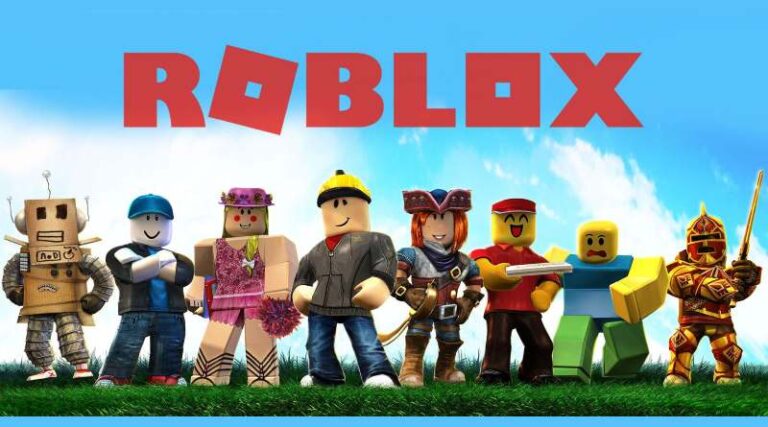Last updated on January 2nd, 2023 at 05:42 pm
Roblox is a fantastic global platform to play on a PC, phone, PlayStation 4, or even a Mac. The greatest part is that you could choose from a wide range of games in a number of genres. This is the place to go if you want to make your life more interesting and pleasant.
Roblox allows players to create their own games and play a variety of other users’ games without having to write complex programming.
Roblox games are created using the Lua computer language, which is a simple, lightweight programming language. As a result, Roblox has over 100 million active monthly users in 200 countries.
Players may play a variety of games with their pals, like tycoon games, survival games, and simulator games, players may also play games.
Roblox enables players to be as creative as they want while still offering a diverse selection of games. Roblox offers a wide range of activities, including the famous battle royale types, ranging from murder investigations and jail escapes to treasure-seeking.
As we all know, technology has provided every one of us with a fantastic opportunity to earn money via our talents and hobbies. If you are a tech enthusiast, “Roblox Studio” will provide you with a fantastic platform to showcase your abilities.
Roblox GFX makes an integral part of the whole game. In this article, we will be talking about how you can go about making Roblox GFX in Roblox.
How to make Roblox GFX
Roblox GFX can be made using tools like Roblox Studio, Blender 3-D software, and Adobe Photoshop. Users could also make Roblox GFX on their mobile phones by using certain photo editing software and using Roblox Studio on Mobiles.
Players can explore the aforementioned software to make Roblox GFX. Follow the guide below to know all there is to know about how to make Roblox GFX. Roblox GFX is high-quality pictures with visuals that outperform anything seen in-game.
Roblox enthusiasts transfer their avatar models from the game into the program using Blender, freeware, and open graphics software used mainly to make animation movies and games.
This method may also be used to make animations using Roblox models, but it is very time-intensive.
If you’re curious what Roblox GFX is really all about, how to produce them quickly and easily, and how to make them truly stand out, you’ve come to the correct spot.
We go through everything from the prerequisites to the software utilized, editing, and tips and techniques for making it work.
What exactly is Roblox GFX?
Roblox GFX is high-quality graphics that seem realistic and beautiful. Most Roblox games utilize them, so if you see a cover picture for a Roblox game, you know it’s only for the show since the game doesn’t look anything like it.
They are also used by players as avatars, clothing, goods, and accessories. They use free 3d software to export assets from Roblox Studio to 3d editing tools such as Blender, where they add texture, light, backdrop, and other effects to make their characters more lifelike.
Roblox GFX Tools and Requirements
- To make Roblox GFX, you’ll need the following:
- A good laptop or computer (dual-core 2ghz CPU, 4 GB RAM, and a graphics card with at least 1 GB RAM) – the more the merrier.
- Roblox Studio
- Blender 3D Software
- Adobe Photoshop or a free picture editing program
Roblox Studio
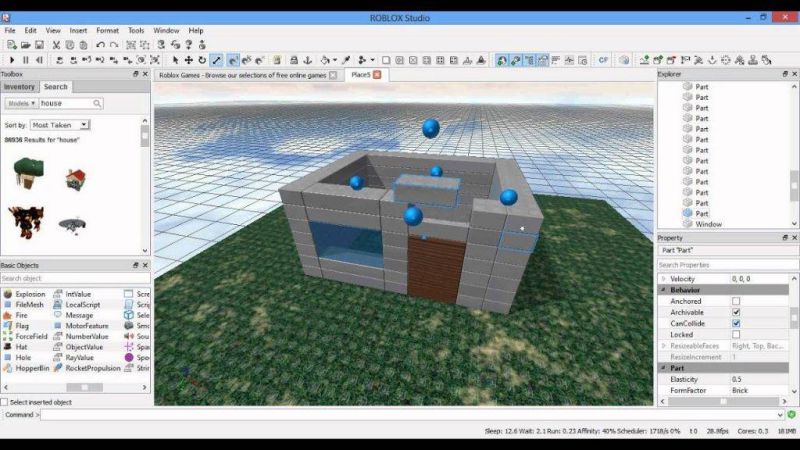 The below-mentioned steps have been written presuming you have already created your model in Roblox Studio.
The below-mentioned steps have been written presuming you have already created your model in Roblox Studio.
-
Step 1: Go to Toolbox
Click on the Home Tab and press the Toolbox button
-
Step 2: Explore Properties
Click on the View Tab and choose Properties and then check out the various features.
-
Step 3: Load your character
To upload your avatar, go to the Home tab and press the Play button
-
Step 4: Go to the Workspace menu
In the Explorer tab, open up the Workspace menu, locate your Avatar and right-click it, and press Cut
-
Step 5: Stop the Play button
-
Step 6: Go to Toolbox and insert your preferred background
-
Step 7: Size the background as per requirement.
-
Step 8: Paste the character
Paste in your “cut” character from the previous step and position it onto the background as you please
-
Step 9: Save your created file
Using the Export Selection Mode, save your exported file in your computer
The greatest thing is that your avatar may be combined with a Roblox Studio Background. Choosing a backdrop or building your own using the toolbox, adjusting it, then exporting it all together for editing in Blender.
Blender
Blender is the most basic 3D program available. However, this would not make it ridiculously simple. It still needs you to learn certain abilities, which can only be accomplished through time as you continue to use them.
Fortunately, there are many blender tutorials available, some of which are tailored specifically to Roblox GFX. You can change the backdrop, add lights, movement to your avatar, colors, and even animations in Blender.
-
Step 1: Start Blender
-
Step 2: Go to File
-
Step 3: Open and choose your Roblox Studio file
-
Step 4: Alter components
The components will all be white when you first open the program. To alter this, go to View > Material.
-
Step 5: Include Light Sources
-
Step 6: Make your “Frame”
Set the blender camera to aim at your desired location in the scene.
-
Step 7: Alter the environment
You may alter the environment or your character’s position, such as sitting on the grass or on a couch.
-
Step 8: Set your export size and rendering time.
-
Step 9: Begin rendering
Photoshop
This step is not necessary but it can help your Roblox GFX pop out a lot more. Using color adjustments, color correction, and other effects you can really differentiate yourself in Roblox.
If you’re searching for a fast method to make Roblox GFX, you may simply snap a screenshot of your Avatar (ideally against a white, grey, or green backdrop) using Photoshop (which can be expensive) or its free equivalent called Photopea.
Open your picture in Photopea, remove the background, google some landscape photos that match your avatar, put them behind your avatar, then utilize editing techniques found on YouTube to create lighting effects, shades, adjust colors, and more.
Hire someone to design it for you
If you’re on a tight deadline but still want your Roblox avatar to stand out, there are a plethora of online sites where you can have your GFX for as low as $5 on Fiverr or other freelance platforms.
ALSO READ:
How to make a Roblox GFX without Blender
1. Download Lightshot
To create your Roblox GFX, you also need to download the screenshot tool called Lightshot.
2. Lunapic
To edit your screenshot picture, you can use Lunapic. You do not need to download it, as this is an editor photo site, so you can work it online.
3. Playing the game
-
Step 1: Play the game
Once all of the prerequisites have been met, you may begin playing the game. Start playing the Wigs and Makeup game. You should pose as stunningly as feasible here.
-
Step 2: Choose your attire
If you’re a female, you may choose choices for faces and wigs from a selection of extremely beautiful faces and wigs.
When everything is ready, go to the green screen and let the titles take over.
-
Step 3: Give your best pose
You must do your posture here. Make sure you have your posture ready and perform a wave or something.
-
Step 4: Click your Screenshot
After you’ve found a good spot, you may snap a photo using Lightshot by hitting the ‘PrtSc SysRq’ key on your keyboard.
4. Edit pictures using Lunapic
-
Step 1: Head to Lunapic website
After you’ve taken your finest posture photo, go over to Lunapic to edit it.
-
Step 2: Find the photo you want to edit
When you’re at Lunapic, click the ‘select file’ button to locate the photo you took.
-
Step 3: Select Green Screen
Then, your image will display, and you should click on the green screen.
-
Step 4: Edit values and parameters
For transparency, choose a value between 40 and 43 and then click Apply. Then, your image should be in PNG format.
-
Step 5: Save your work
Following that, you must save it to your computer. To save it, be sure to scroll all the way down.
5. Finding a Lovely Backdrop
- After you’ve adjusted the transparency and resolution, it’s time to choose a beautiful background.
- Exotic backdrops may be found on Pinterest, Google Images, and other websites. You may save the finest backdrop to your gallery after you’ve found it.
How to make a Roblox GFX on mobile
1. Open GFX studio in Roblox
-
Step 1: Sign in to your Roblox account.
-
Step 2: Then, in the search field, enter ‘GFX Studio.’
Obviously, this should display the results of GFX studios; be sure to select one of them, preferably the one at the top.
-
Step 3: Wait for the results to load
Wait patiently for the results to load after selecting one of them, since this may take some time.
2. Pick your favorite scenes.
-
Step 1: Locate your favorite scene
You’ve arrived at the studio. You’ll discover your favorite scenario, particularly a green screen, here.
-
Step 2: Alter your face
To alter your face, choose your favorite face and go straight to it.
-
Step 3: Skip if you don’t want to alter your face
You can alter a face if required; if not, you wouldn’t need to alter it at all.
-
Step 4: Explore the scene
It’s time to explore the scene, as there are many in this game. Make a point of selecting your favorite scenario. Depending on your requirements, you may choose between blue, grey, black, or other colors.
-
Step 5: Use the scenes as per your preference
You may use one of them to sit, wave, or cross. Following that. To use it, just press your avatar.
3. Take a screenshot of your finest image.
-
Step 1: Select Picture Mode
Before taking a screenshot, be sure you choose the ‘picture mode’ option.
Here’s how to screenshot on each device:
- iOS (Press power button + up volume button (no need to hold it))
- Android (Press power button + up volume button (no need to hold it)) (Hold the power button and press the volume-down button).
4. Install Inshot or any picture editing software.
-
Step 1: Download Picture editing software
Once you’ve captured a stunning image, you’ll need to download the Inshot video and photo editors. You may also use alternative picture editing applications instead of Inshot.
We suggest that you use Inshot to edit your photos since it is the most user-friendly program.
-
Step 2: Select the picture
After you’ve opened Inshot, click the ‘picture’ button in the center of the screen.
-
Step 3: Make changes to your picture
It’s now time to modify your picture. You may change the filter by clicking the ‘filter’ button below, as well as the effect, Canva, and text.
-
Step 4: Choose the most attractive effect for your GFX image.
-
Step 5: Add text if required
If you wish to add text, there are many language text fonts available. You can, of course, speak a foreign language and then write it.
-
Step 6: Save your work
After you save your work, be sure to click the ‘tick’ button on the left to store your image in your gallery.
FAQs
1. How about the backgrounds?
You’ll probably want a backdrop to go with your avatar after you’ve created it. You have a few choices here. You may either use the Search function in Roblox Studio to discover other creators’ backdrops or use the Toolbox in Roblox Studio to build your own.
It’s up to you to experiment and see what works best! If you’re searching for a backdrop maker, Instagram has a plethora of them.
2. What are the requirements for creating a ROBLOX GFX?
The most popular tool for generating your own Roblox GFX is Blender. Blender is a free and open-source program for creating animations and pictures.
It may be used to animate your character and create little scenarios. Blender is free to download and use, but it requires a strong computer to operate. One thing you will need is a computer that can run it in order to generate these pictures.
Follow us on Twitter & like our Facebook page for more post-updates.
Check out more Roblox Games –

Abhigyan identifies himself as a tech geek, gaming cognoscenti, and also a connoisseur of music. Unidentified and mysterious phenomena never fail to gather his undivided attention. When not reading about bizarre and perplexing entities across the Universe, he can often be found cheering for his favorite teams in Football.